



|
Using
Your Powerbook to Connect to the Internet
|
March
26 ,
2005 What
if you could use your Mac Powerbook to check your email
and get on the Internet wirelessly? Yea sure, you can
drive around looking for wireless hotspots, or pay to
use the wireless service at Starbucks. But what if you
could connect no matter where you were? That would be
great! You could check your email while waiting for your
lunch to be served at your favorite restaurant or coffee
bar. The Sony Ericsson T637 cell phone connects to the internet at approximately 30k speed. If you have a newer phone, the procedure to get it working with your Mac will be similar except that the modem script might be different. You will need:
You may need:
|
|
|
First, you
need to pair your phone with your Powerbook using Bluetooth
Preferences. Make sure that Bluetooth is turned on in your
phone and that Bluetooth is "Discoverable".
Select "Set up Bluetooth Device..." from the Bluetooth
Menu![]() on
your Powerbook. If this menu is not visible, look in your Application
Utilities folder for "Bluetooth Setup Assistant".
Follow the instructions for pairing your phone.
on
your Powerbook. If this menu is not visible, look in your Application
Utilities folder for "Bluetooth Setup Assistant".
Follow the instructions for pairing your phone.
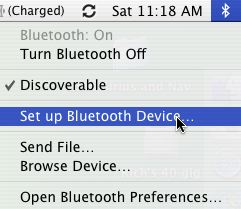

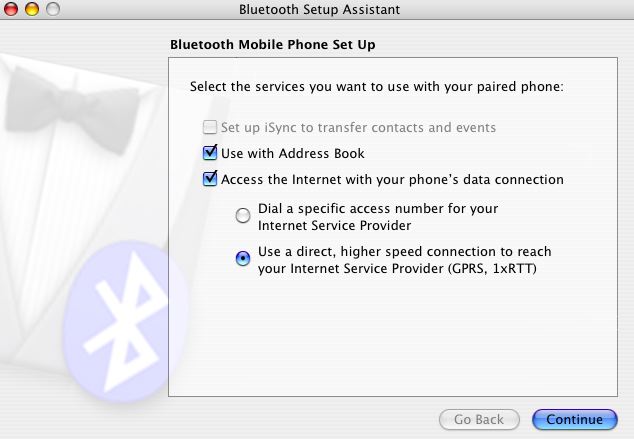
Select System Preferences from
the Apple Menu and click on the Network icon.
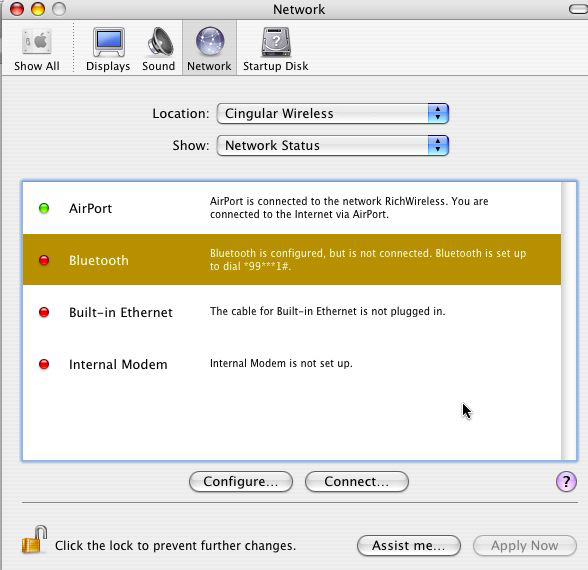
Click to highlight Bluetooth and then click on the Configure
button.
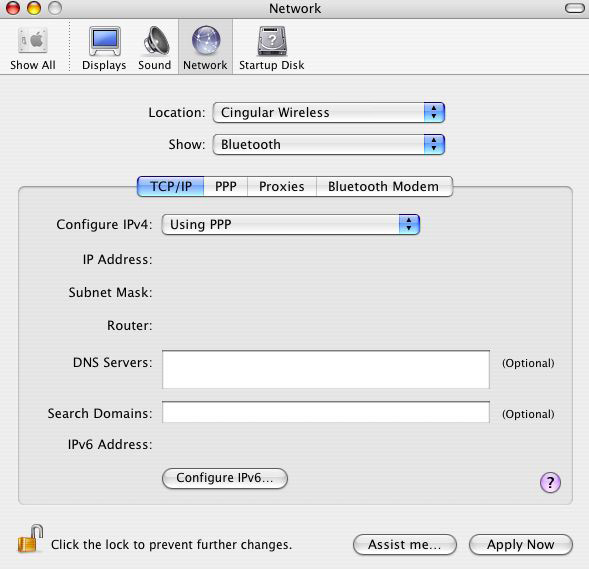
With the TCP/IP tab selected, choose "Using PPP" from the Configure
IPv4 menu.
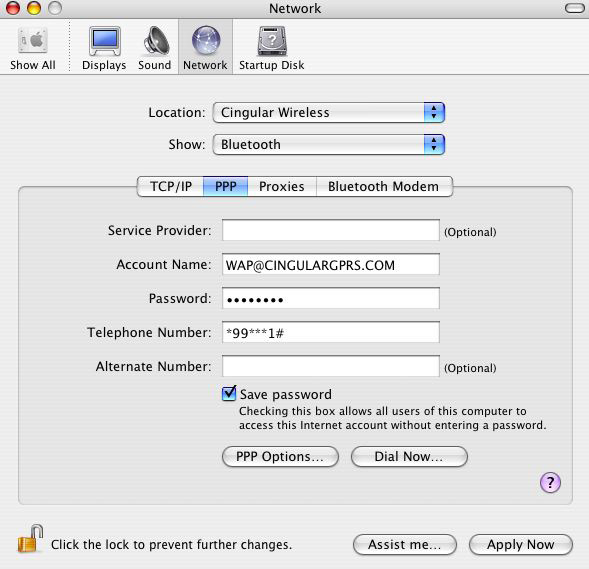
With the PPP tab highlighted, Enter
your account information. The above example works for Cingular
Wireless. The password is CINGULAR1 . It will work for the Sony
T637 and will also work with Cingular's faster EDGE network phones.
If you are not on the Cingular Wireless plan, ask your carrier
what information to enter here.
On Ross Barkman's web site, there is information about many
GPRS
networks and what each uses for account names, passwords,
telephone numbers, etc...
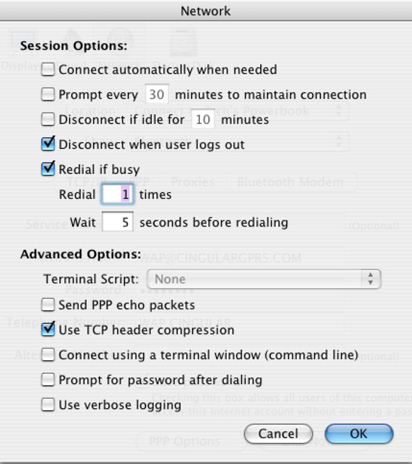
Send PPP echo packets
To prevent your calls from being dropped intermittently,
uncheck the "Send
PPP echo packets" option in PPP Options.
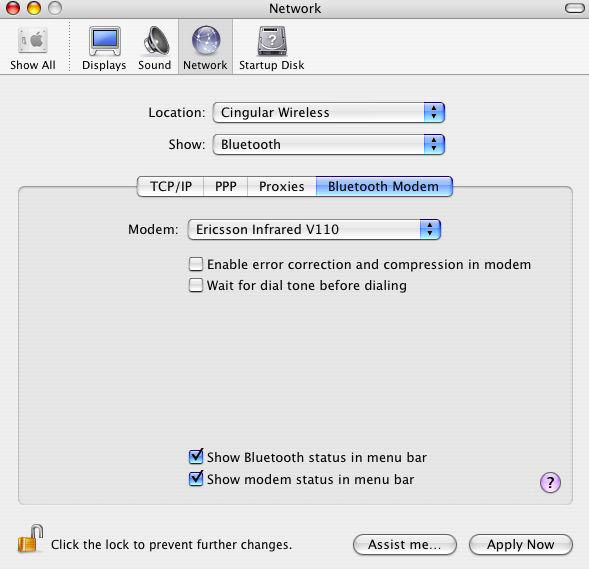
With the Bluetooth Modem tab selected,
check both boxes:
"Show
Bluetooth status in menu bar" and "Show
modem status in menu bar"
Choose "Ericsson Infrared V110" from the Modem pop-up menu. This Ericsson Infrared V110 script is included with OS X 10.3. Even though it was designed to work with an infrared connection, it also works with GPRS Bluetooth.
NOTE: If this script does not work
for your phone (something other than the T637), try any of the
modem selections for your brand of phone that are for Infrared
or IR.
You may need to get a modem script from Ross
Barkman's site. You should read the instructions with the
.sit file, but for the impatient just copy all the files into
your Library:Modem
Scripts folder.The "Account Name " is what
Barkman's page refers to as the User Name. In the Modem pop-up
menu, you should be able to find the scripts that you have
just installed. Ericsson GPRS CID1 should work fine, but if
that doesn't work for you try some of the other Ericsson GPRS
scripts.
Now you're done. Just hit "Apply Now" and try out your new connection.
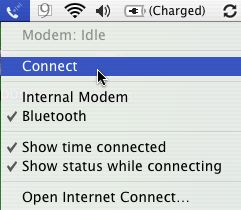
Select "Connect" from the Phone Menu
at the top of your screen.![]() You
are now on the Internet and can check your email or use your
browser. You can connect to the Internet anywhere you can use
your phone.
You
are now on the Internet and can check your email or use your
browser. You can connect to the Internet anywhere you can use
your phone.
A note about email...
You will need to find out what the SMTP address is for your carrier
if you want to use Apple's Mail program to send mail. For Cingular,
the address is photo.mycingular.com.
SMTP server information
is available at Ross
Barkmans GPRS page.
Enter the SMTP address into your Mail program (Preferences /
Accounts).
You don't need to worry about the SMTP address if you are using
Yahoo Mail or Google Mail.
Other Bluetooth Phone Links...
Using Your Mac Powerbook to Connect to the Internet with your Motorola RAZR V3xx Bluetooth Phone
Using Your Blootooth Phone with Mac iSync and Your BMW
Using MacWise and Your Mac Laptop to Dial Into Your Host Computer with a Bluetooth Phone
Rich Love is President and owner of Carnation Software